Form: Registration Form (submit to home campus)
Form: Appeal Form (submit to home campus)
Form: Tri-College Guidelines & Requirements
Form: Instructions for Tri-College Forms
Campus Directory Concordia | MState | MSUM | NDSU
Registrar's Office Email Concordia | M State | MSUM | NDSU
FREE Adobe Acrobat Reader Software
Download the correct form(s). If in doubt, use links from this website. Partner campuses link to this website.
Download Instructions for Tri-College Forms.
Concordia Students: An additional Concordia Tri-College Application form is located on the Concordia Registrar's webpage. The Concordia form + Tri-College Registration form is required for all Concordia students.
Download the free Adobe Acrobat Reader Software if you don't already have it.
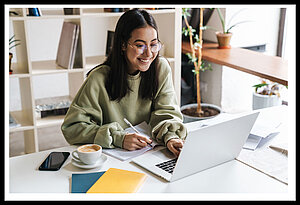
PDF forms are the best way for the 5 registrar's offices to process forms between the campuses and save student records.
Understanding this is a manual process, it is critical you submit a "near perfect" form attached to a detailed email that includes any additional information.
A carefully completed form always speeds up the review process at the home campus registrar's office.
Use this checklist for completing forms:
Box 1. The 2 Campuses involved in the registration request.
Box 2. Personal data to create your student record at the host institution.
Box 3. Citizenship/Demographic information required for federal compliance.
Box 4. Class information so the host campus can process your request.
Box 5. Your signature represents that you accept academic and financial responsibility for the class.
Addendum - Page 2. Required criminal background disclosure - only for students requesting registration at NDSU.
To: Home Campus Registrar's Email Link
From: Your campus email

Allow up to 10 business days for review and notification via email. In general, this is what is being reviewed:

Fully reviewed forms are forwarded to the host campus and date stamped.
Problem: completed form is empty or some fields are empty. Possible solutions:
Problem: Mac users report that emailed forms are empty when received by the Registrar's Office. Possible solutions:
Problem: using the Adobe Reader Mobile App. Possible solution:
Use your computer - the Acrobat Reader mobile app has a limited number of tools and features.
We want to hear from people who have problems with Tri-College PDF forms.
Complete this form to tell us about the problem, if you found a solution, and if you want us to contact you.